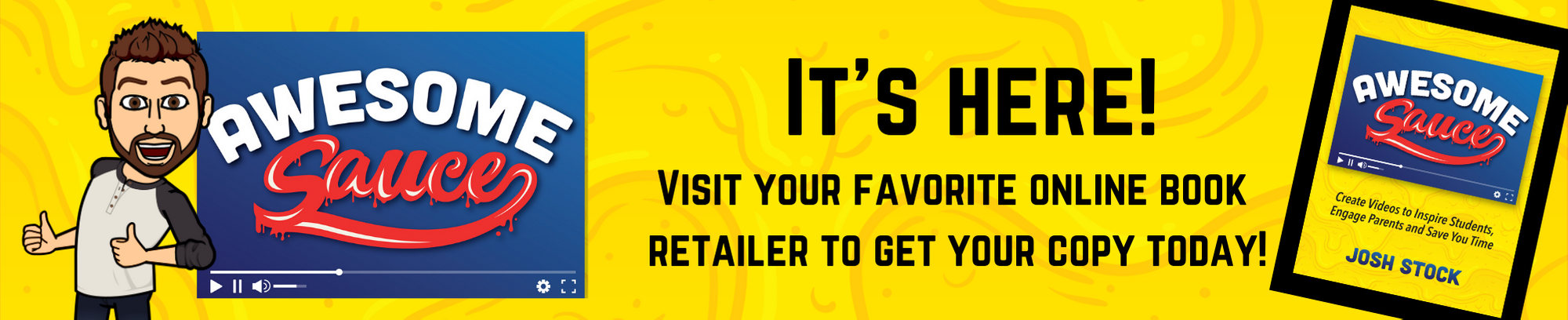A Beginner’s Guide to Creating Your YouTube Channel: From Setup to Uploading Your First Video
Are you eager to start your own YouTube channel but unsure where to begin? In this guide, I’ll walk you through the basics of setting up your YouTube channel from scratch and uploading your first video. So, let’s dive in and turn your YouTube dreams into reality!
Setting Up Your YouTube Channel:
- Accessing Your YouTube Channel: If you already have a Google account, congratulations! You also have a YouTube channel, perhaps without even knowing it. Simply click on “Sign In,” log in with your Google account, and you’re ready to roll. For those without a Google account, setting one up is the first step.
- Navigating to YouTube Studio: Once signed in, click on your profile icon, usually the first letter of your name, and select “YouTube Studio.” This is your command center for all things related to your videos.
- Naming Your Channel: YouTube will prompt you to enter the name you want to be known by as a YouTuber. Choose wisely; this is how your audience will identify you. After entering your name, you’re ready to create your channel.
Touring Your YouTube Studio Dashboard:
- Understanding Your Dashboard: The dashboard is the central hub for all your video creation activities. Familiarize yourself with this space, as you’ll be spending a significant amount of time here.
- Exploring Video Listings: The “Videos” section provides a list of all your uploaded videos. It’s essential to keep track, especially if you create unlisted videos. Learn more about different video settings in other tutorials.
- Creating Playlists: Playlists help organize your content. While you may not have any yet, keep this section in mind for future use.
- Analyzing Your Analytics: The “Analytics” section gives insights into your video performance, including views, watch hours, subscriber growth, and more.
Uploading Your First Video:
- Accessing the Upload Feature: Click on “Upload Video” to initiate the process.
- Selecting Your Video File: Choose the video file you want to upload from your device.
- Adding Details: Title your video appropriately, select a thumbnail (learn how to create custom thumbnails for a professional look), and decide whether your content is made for kids.
- End Screen and Visibility: Consider adding an end screen for recommendations and choosing the visibility settings (public, unlisted, private).
- Publishing Your Video: Click “Save” to publish your video. You can share it on various platforms and adjust the visibility settings later if needed.
Conclusion:
Congratulations, you’ve successfully set up your YouTube channel and uploaded your first video! These are the fundamental steps to get you started, but remember, there’s always more to learn and explore on your YouTube journey. Check out additional tutorials for advanced features, and most importantly, enjoy the process of creating content for your students. Until next time, book it forward and be awesome!